
This Black Friday: Get 25% off a paid Every subscription when you upgrade—full access to Every’s AI tools, expert courses, model reviews, and hundreds of essays. Offer ends December 1.
Was this newsletter forwarded to you? Sign up to get it in your inbox.
For a decade, browsers have been the least sexy part of the internet experience. Google Chrome dominated so thoroughly—over 70 percent global market share—that it felt like the conversation was over. Apple’s Safari stayed by virtue of pre-installations on Macs and iPhones. Firefox retreated; Microsoft’s Internet Explorer quietly retired.
And then, out of nowhere—well, not nowhere, as loyal Every readers might remember—the ground shifted.
AI browsers—a web browser with AI woven into the experience of using the internet— from OpenAI, Perplexity, and The Browser Company all arrived, packaged in flashy launches. The browser wars are officially back.
Many members of the Every team have switched over to an AI browser, but a near equal number still use Chrome or independent browser Brave—proof of how nascent AI browser use is, even among the tech curious. The unconverted say that humans can still do many tasks faster than the AI agents baked into AI browsers. Worse, you often have no idea when—or whether—it’ll finish a task.
We dove into the AI browsers that the Every team are using, how they fit these new AI features in their workflows, and what they still wish was better. We’ve also asked those who don’t use AI browsers what they would like to see improve before making the jump.
Before we get into the specifics of each browser, here are the browsers that the team is using.
Atlas: OpenAI’s browser that brings ChatGPT to every corner of the web
In the last week of October, OpenAI finally released its long-awaited browser: Atlas. It’s available for anyone to download and use, even if you’re not paying for ChatGPT. The browser is currently macOS-only, with support for Windows and other platforms on the way.
Paid users get additional capabilities like Agent Mode, where you can instruct an AI to click around the web and complete multi-step tasks for you.
Inside Every, Anukshi Mittal and Victor Stepanov—both tech-forward generalists—are the browser’s most consistent users. Atlas makes ChatGPT, and the context it needs to be useful based on your browser patterns, available wherever you are on the web in a sidebar, eliminating the need to switch between tabs or copy and paste text from a website to the chatbot. “[I]nstead of taking a screenshot and uploading it…I can just open the tab and ask questions in the right side panel,” Victor says. “This alone already makes my life so much simpler.”
How Every’s team fits Atlas into our workflows
Put two AI agents together to generate first drafts for you
Normally, when you ask Spiral to create a draft for you, it asks a series of clarifying questions—about the audience, tone, perspective, and so on—before doing so. Victor offloads this back-and-forth to Agent Mode. He gives the Atlas agent all the context it needs, tells it to open Spiral, and instructs it to answer Spiral’s clarifying questions just as he would. From there, the agent and Spiral carry on the conversation autonomously until the draft is ready for Victor’s review. “I give the agent all the necessary information and context, send it to Spiral with a note that it should ask all the necessary questions if needed, and follow up with Spiral on its own until it gets the writing done…they figure it out between themselves and get me [the] drafts delivered.”
Also on the writing front, Victor calls out Atlas’s in-line writing assistant; as a non-native English speaker, it helps him articulate his thoughts more clearly without interrupting his rhythm.
AI that adapts to your context
Using the “personalization” field in the browser’s settings, Victor sets rules for how ChatGPT should behave in different environments—writing an email versus drafting in Notion, for example—so the model effectively puts on a different “hat” depending on where it is. “I just [typed out] every behavior I want it to follow when I have a certain page or website open,” he says. “It’s not fool-proof but it works most of the time.”
Answer your questions as you read
Anukshi does all her reading on Atlas, because of how easy it is to interact with the material —if she has a question, she can call up ChatGPT in the panel without having to shuttle between tabs. She recently used this feature to better understand the arguments in Dan Shipper’s essay on developing a new worldview while living in a world with AI. Other AI browsers can do the same, but Atlas is the first one she’s used, and with OpenAI’s huge user base, she suspects many others are in the same boat.
Let AI handle the drudgery you don’t have time for
Anukshi hands non-urgent administrative tasks to Atlas’s agent, such as checking if a book was available at a public library she was visiting and looking up new restaurants nearby. She admits it’s too slow when she needs something done quickly, but for background chores, it’s ideal.
Where Atlas could be better
For all the things Atlas gets right, there are still places where it stumbles. Here are a few rough edges the team noticed:
Sometimes you just want to Google it
In Atlas, you type into a single search bar, and the browser decides whether your query should go to ChatGPT or to Google (you can manually toggle it, but the default behavior often guesses wrong). Sometimes you just need a plain old Google search for something like “3 p.m. in Amsterdam is what time in NYC”—and Atlas can be a little too eager to route everything to ChatGPT. (Time zone conversions are notoriously challenging for LLMs to tackle.) “I get annoyed when I type something that’s clearly a search query and it just wants to chat,” Katie Parrott says. Victor feels the same, adding that when Atlas runs a full ChatGPT query he can “physically feel tokens being wasted for nothing.”
Atlas’s developer experience falls short
Engineer Naveen Naidu’s biggest frustration with the browser was how it handles the DevTools console—a window for developers to run commands and debug code. Instead of opening in a sidebar the way it does in Chrome, Atlas launches the console in a separate window. Toggling between two windows quickly becomes irritating, and is one of the reasons he switched away from Atlas.
Memories you can’t control—and suggestions that miss the mark
Victor wishes the way Atlas handles memory was more user-friendly. For example, he can’t manually add things he wants the AI to remember or edit its memory directly. He also can’t reference them directly inside chats. He also finds the suggestions that appear under Atlas’s search bar hit-or-miss—often a mix of whatever he was last working on and a few news items he might find interesting.
The Only Subscription
You Need to
Stay at the
Edge of AI
The essential toolkit for those shaping the future
"This might be the best value you
can get from an AI subscription."
- Jay S.
Join 100,000+ leaders, builders, and innovators

Email address
Already have an account? Sign in
What is included in a subscription?
Daily insights from AI pioneers + early access to powerful AI tools
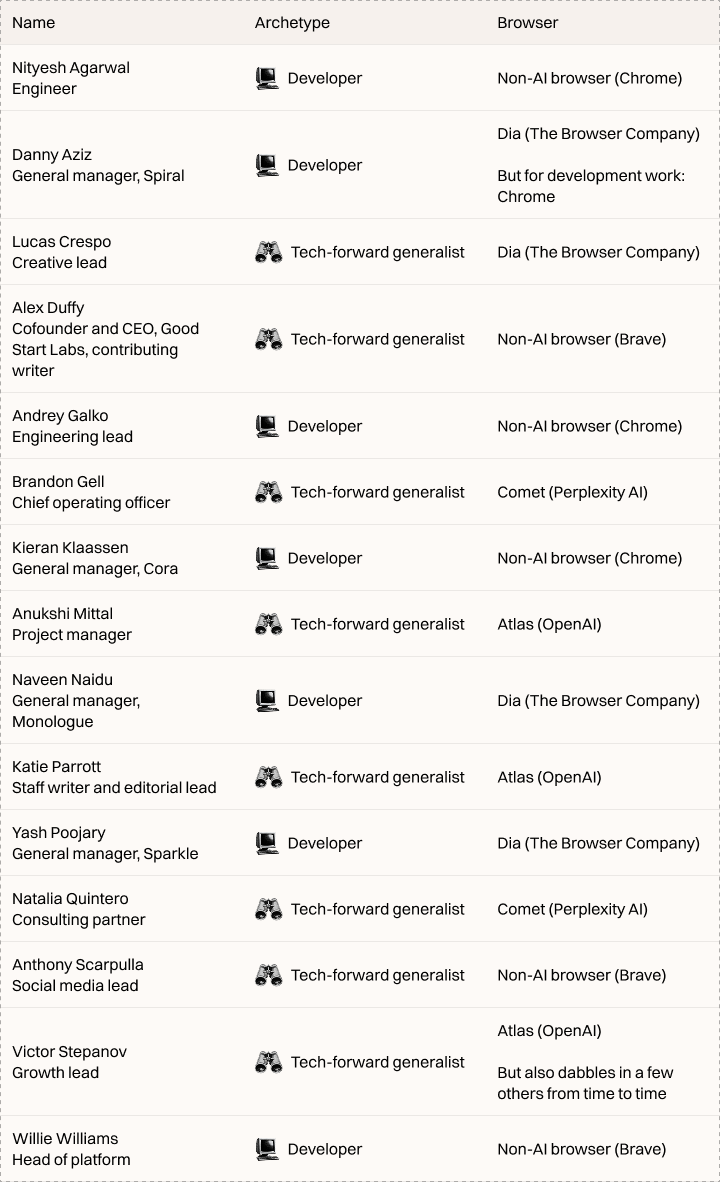
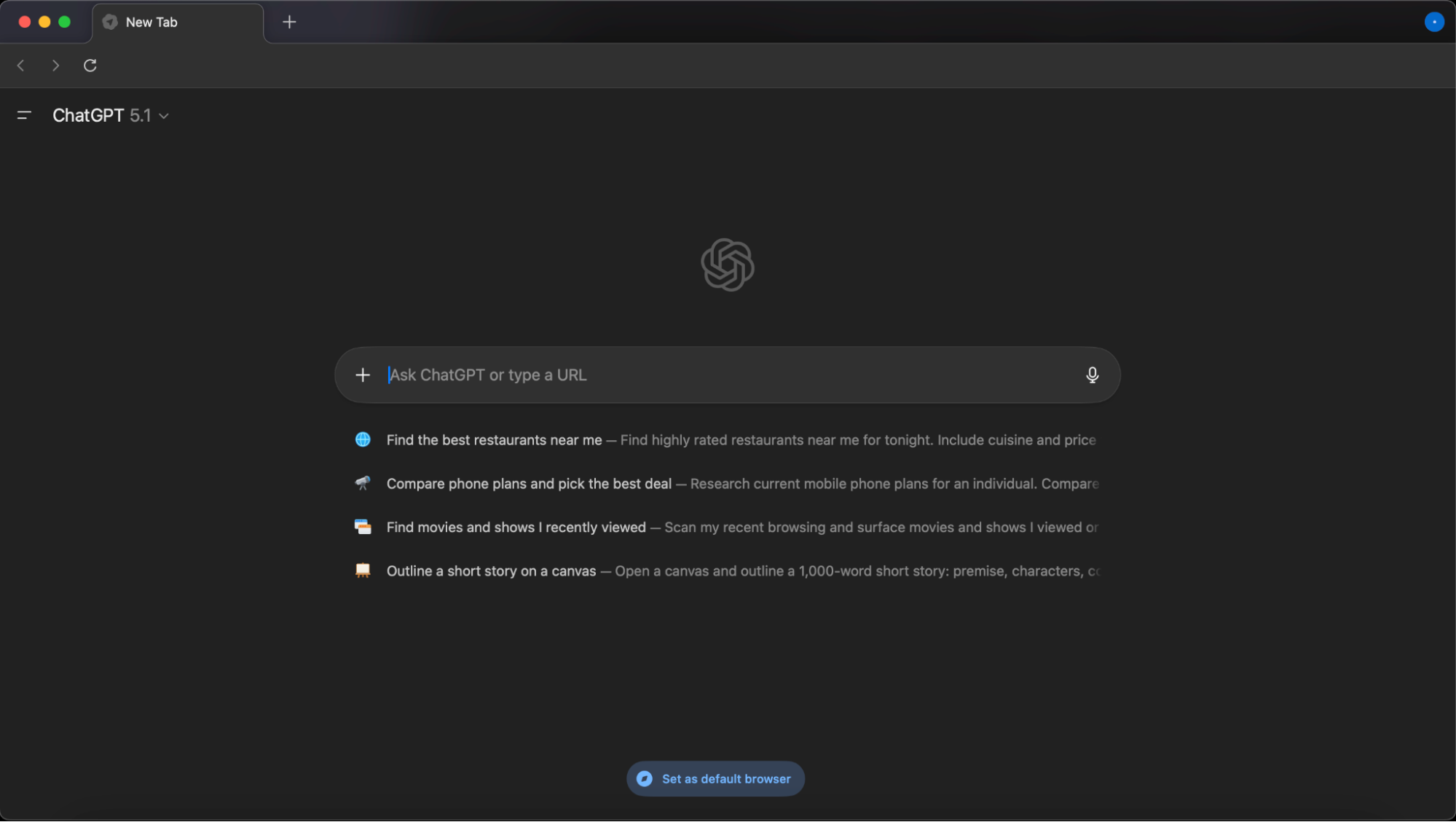
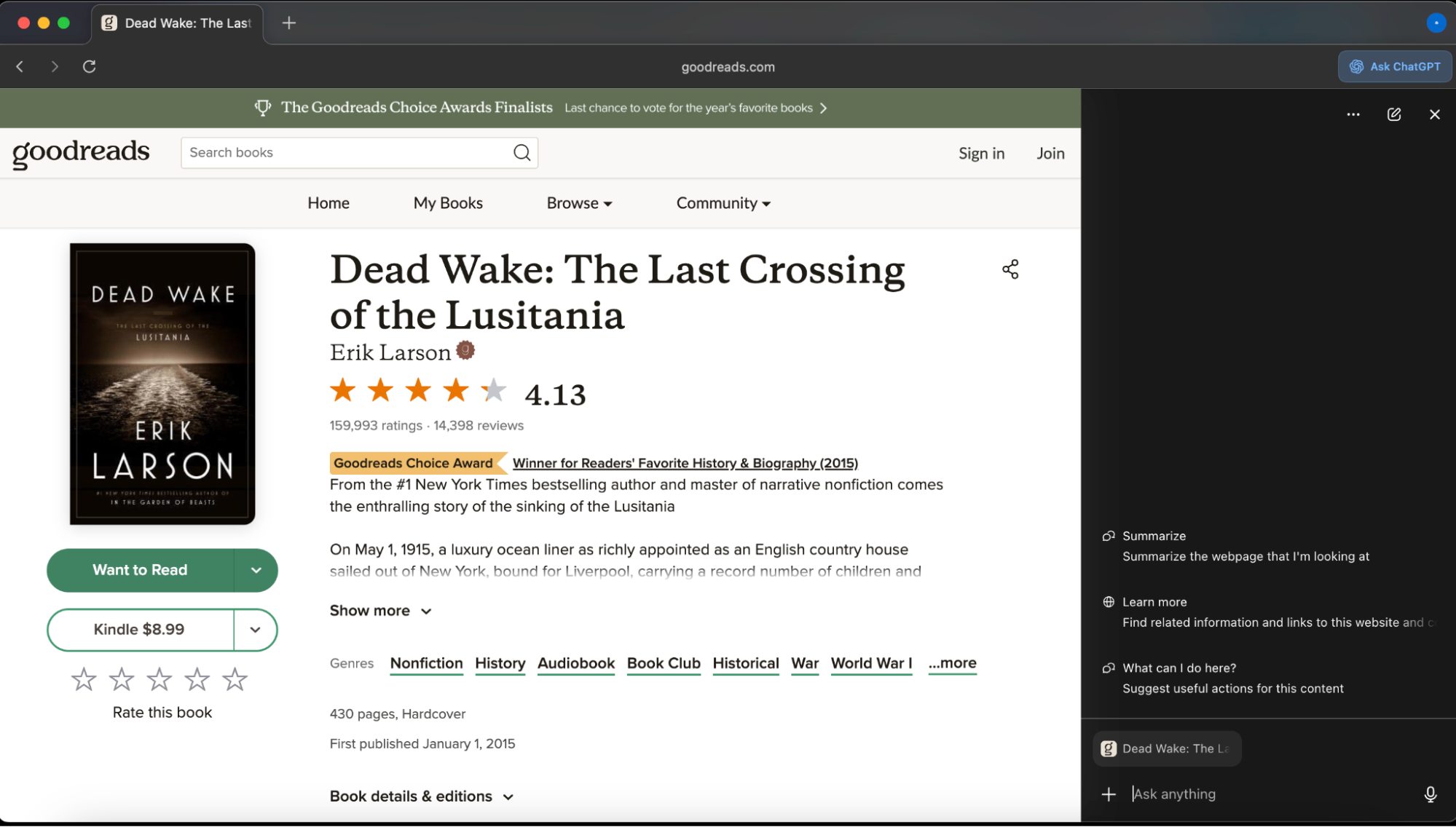
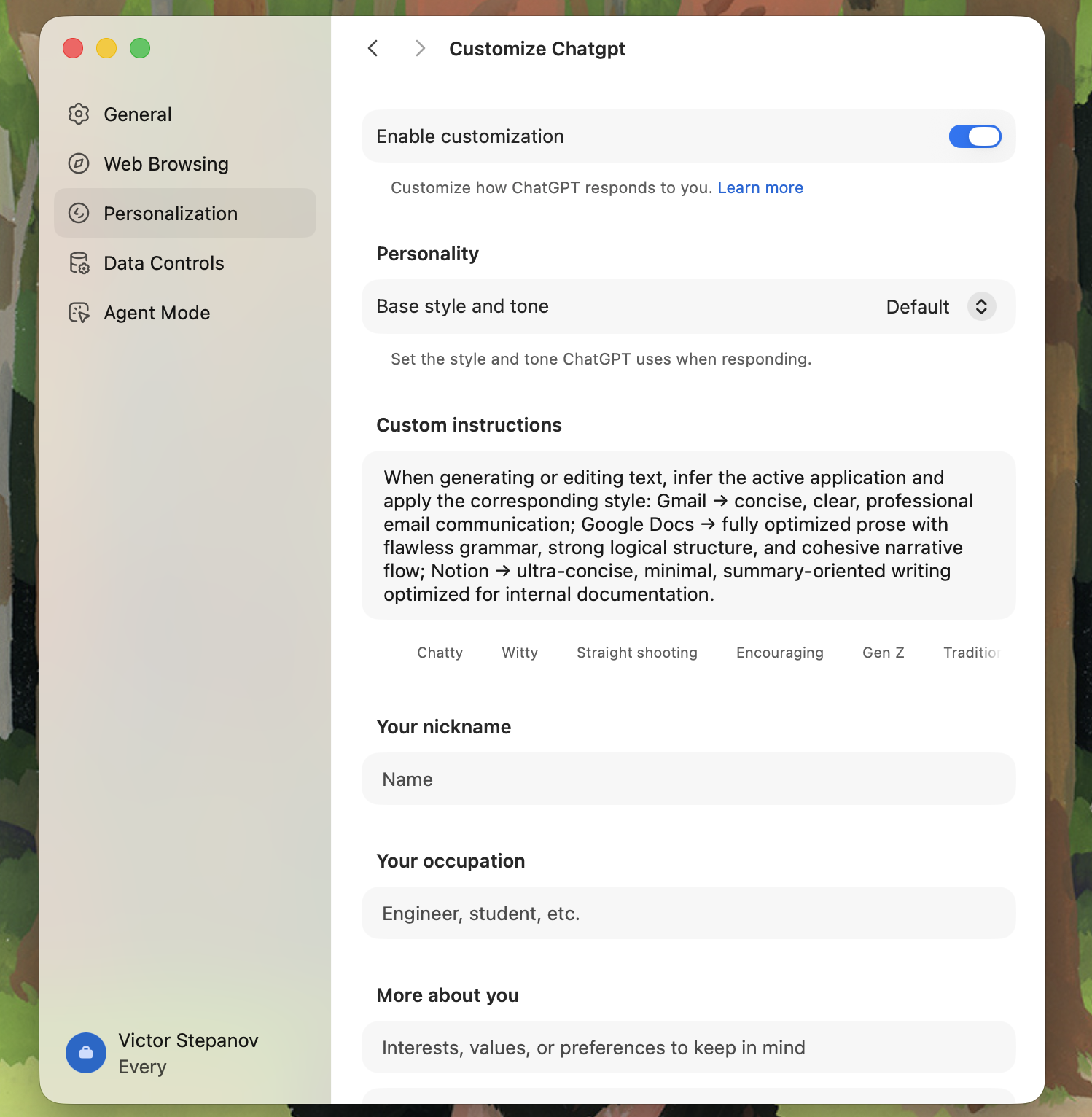
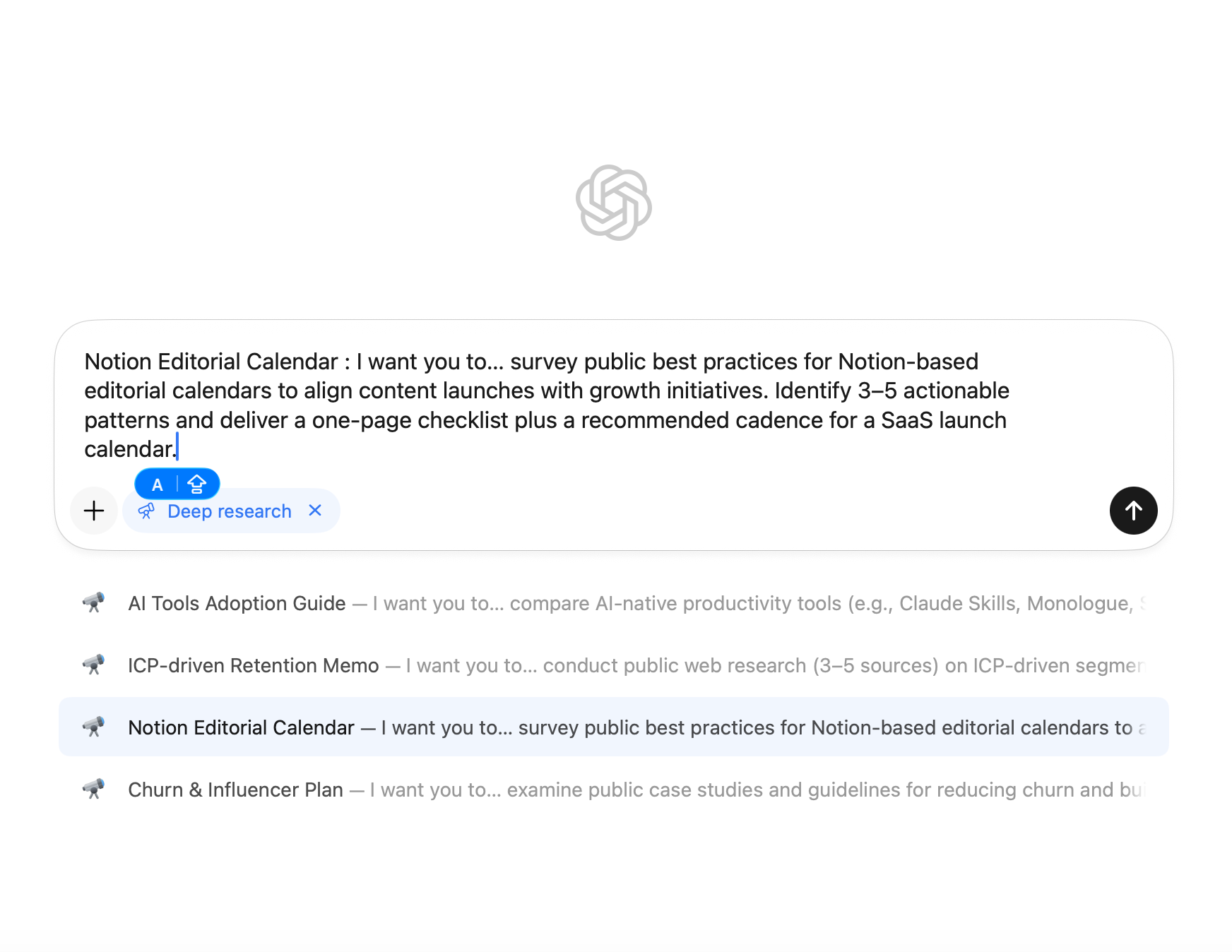

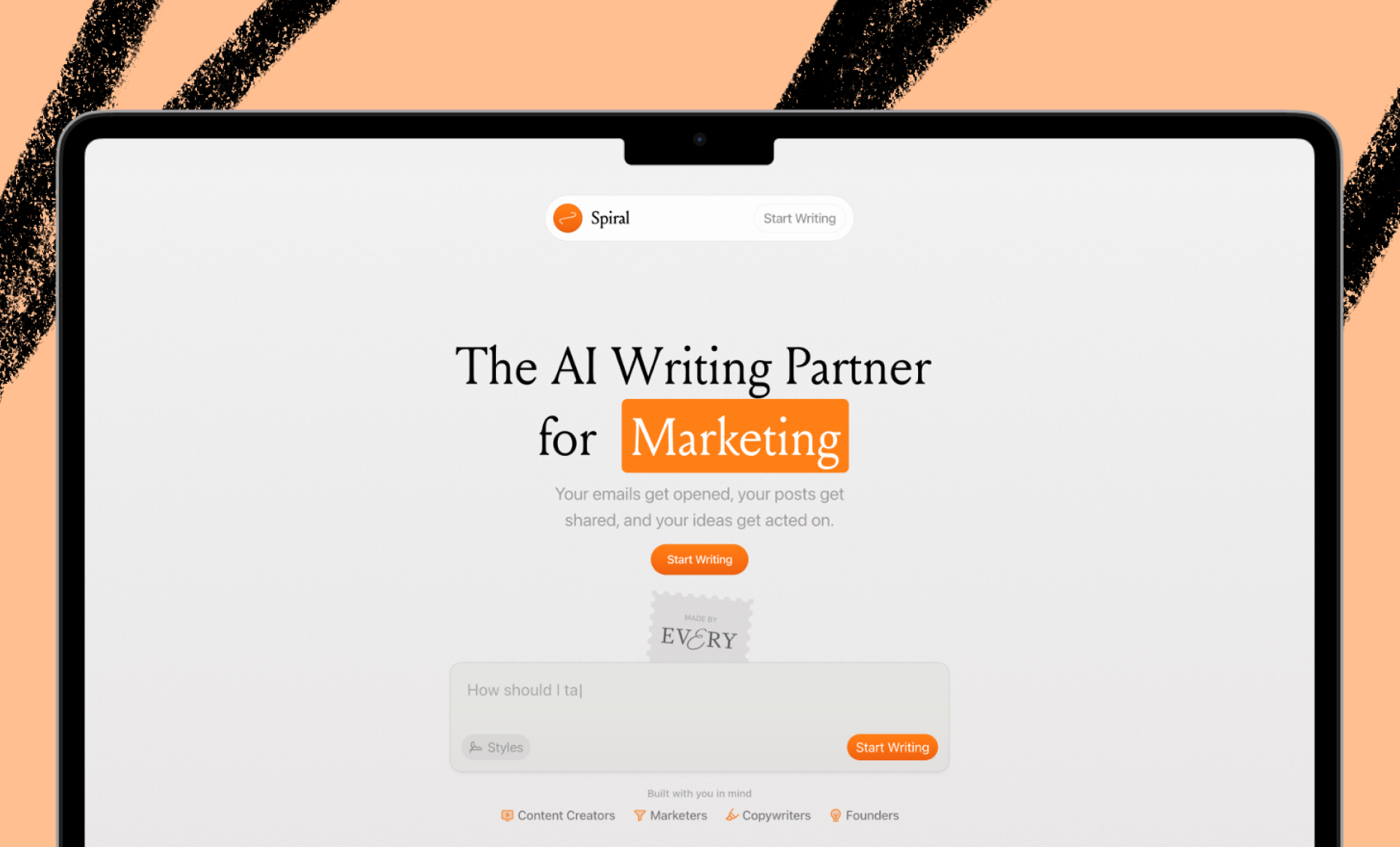
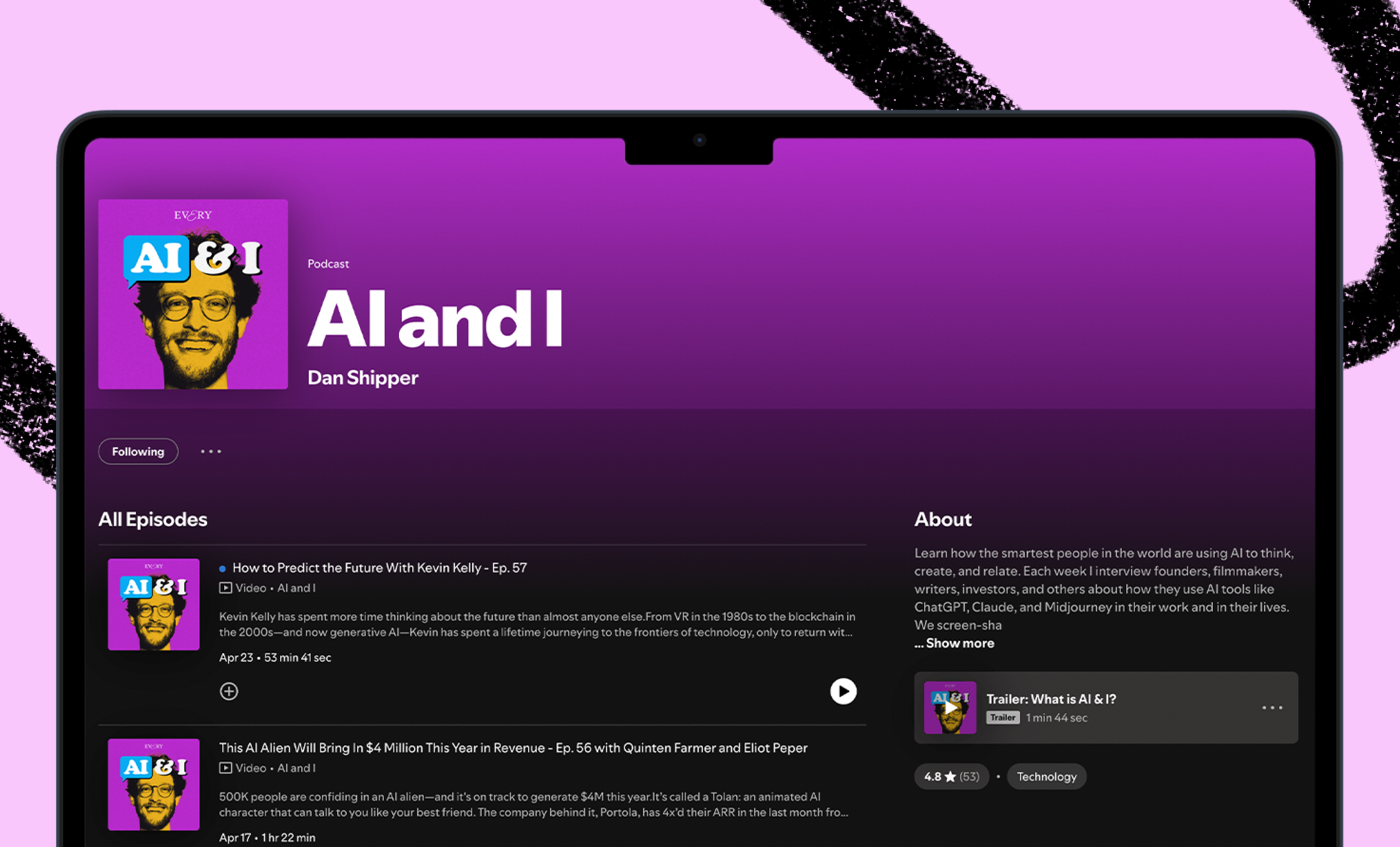
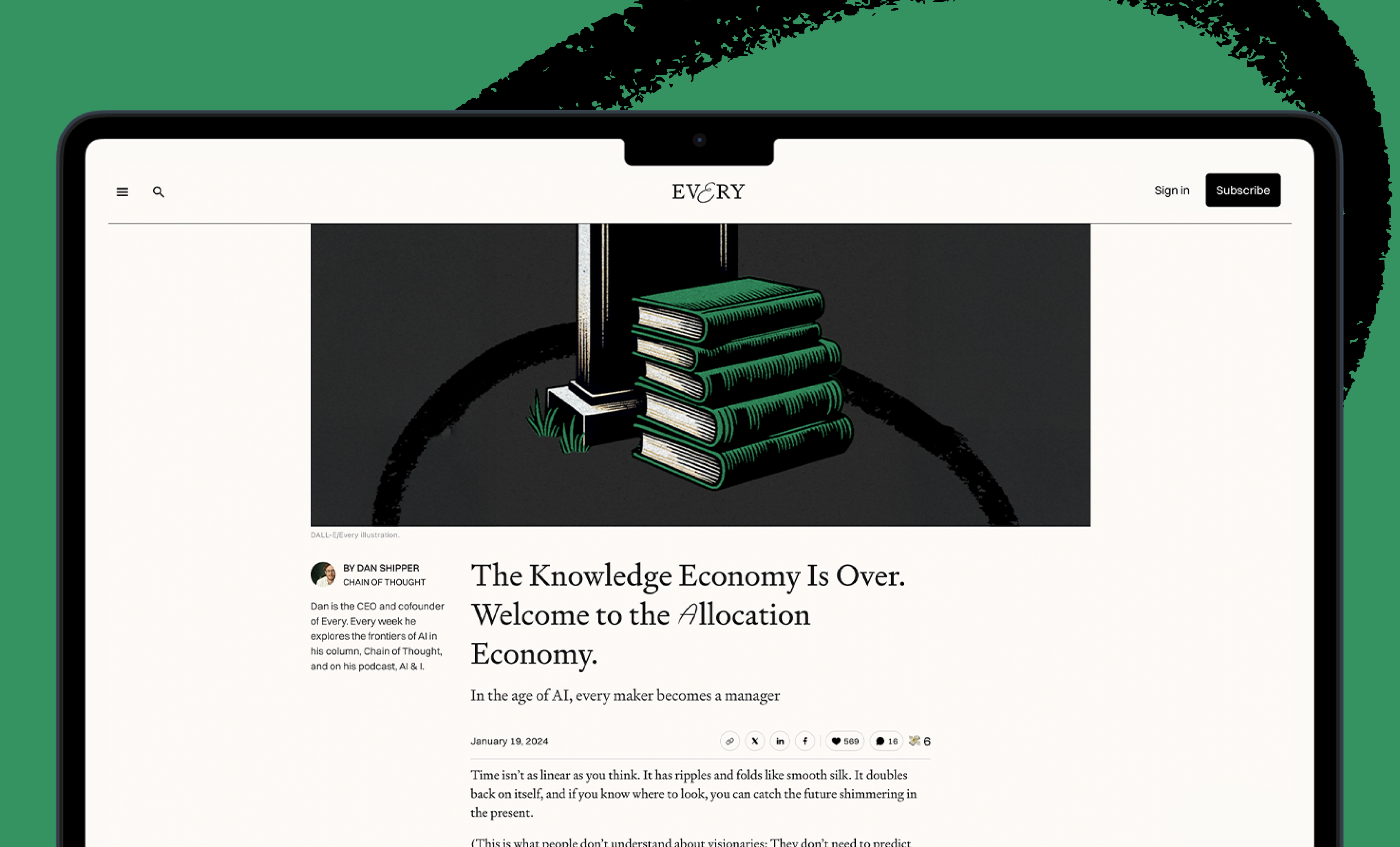
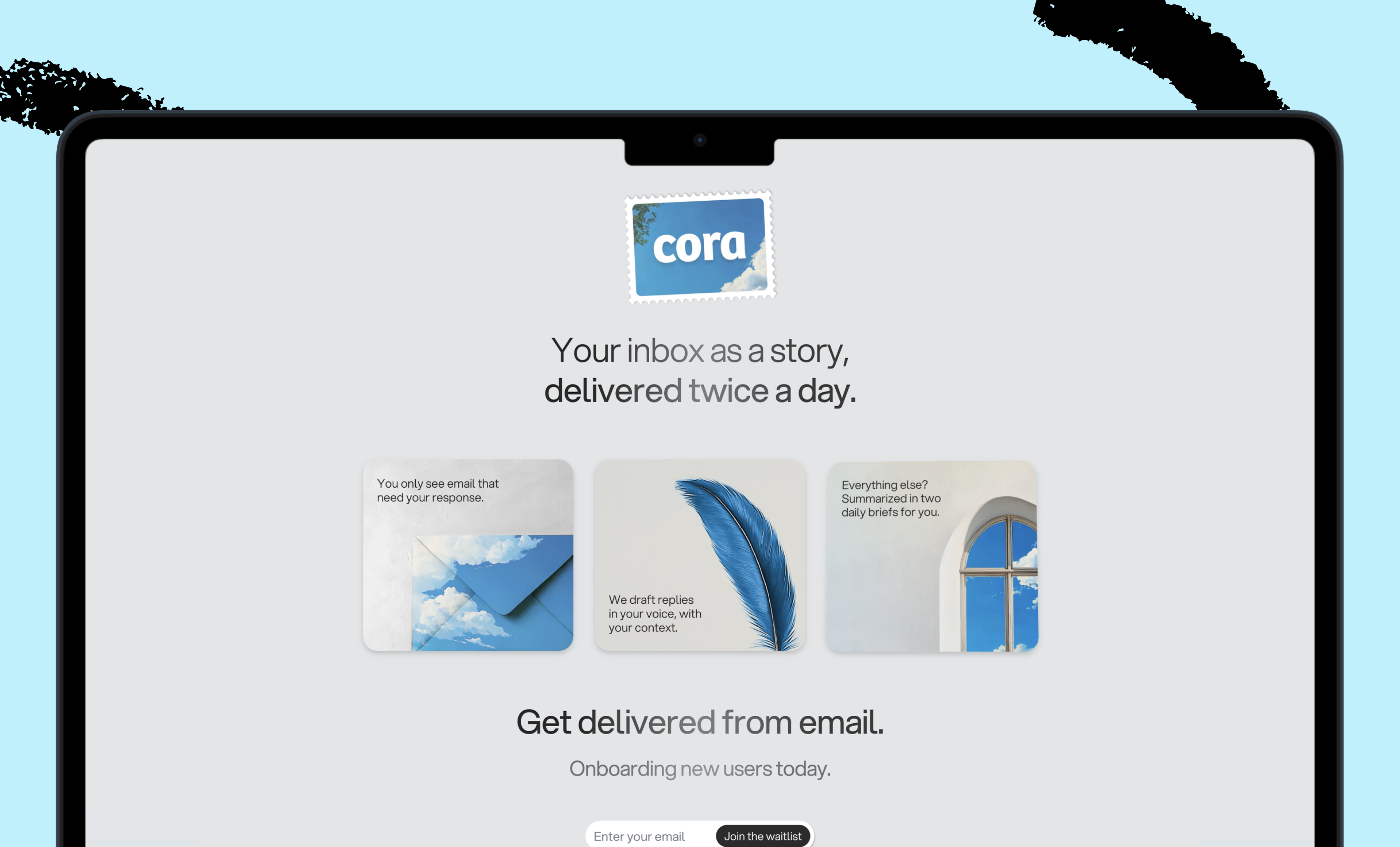
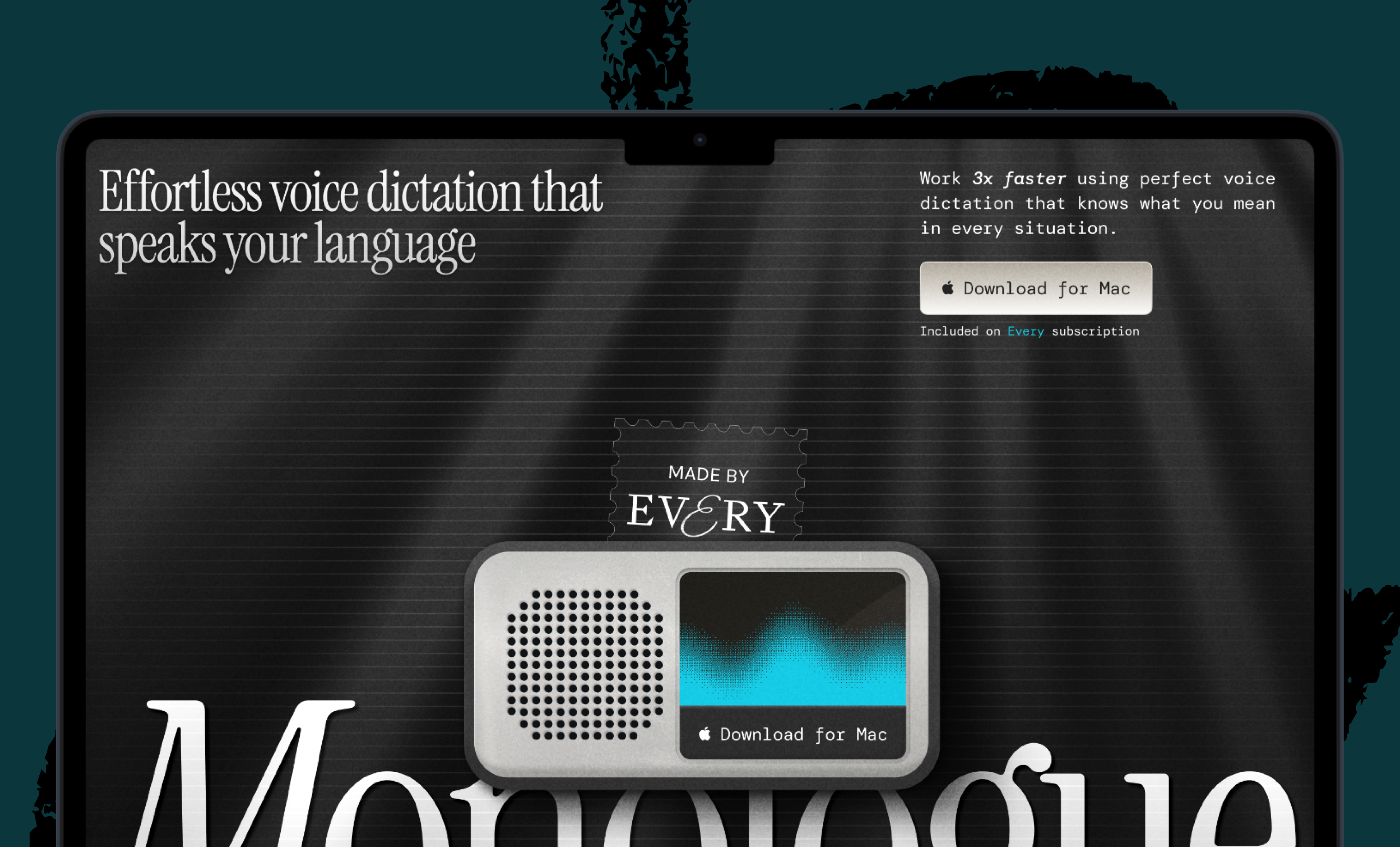

.png)

Comments
Don't have an account? Sign up!
I'm surprised no one mentioned Edge, which has been using Copilot in its sidebar for quite a while. Edge may be the best Chromium browser once you take out its garbabeware and Microsoft tracking.
It was good to read up on Every's team on browser preferences.